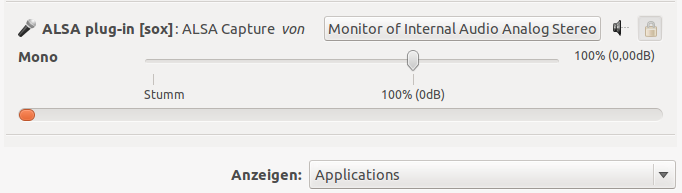Utilities
So, now you have QtRadio running. Let's have some fun and do some useful things.
Contents
Full featured recording script
Since we have QtRadio, we have a lot of Radios over the world, which cover the frequency spectrum nearly from dc to uhf. So it is often the case you come along some interesting, odd, seldom transmissions, which you ever wanted to record and maybe analyse later.
The supplied script will, when started:
- take you actual system time,
- ask QtRadio for the actual tuned frequency,
- will create a wav file stamped by the previos asked data (time+qrg.wav).
- will, when you stopped recording, create a spectrum image from the recorded wav file.
So, first we need some little helpful programms. Check if you already have or install:
sudo apt-get install sox
sudo apt-get install hamlib-utils
Here is the recording script. Copy it into you favorite editor.
##!/bin/bash QRG="_$(exec rigctl -m2 -r 127.0.0.1:19090 f 2>&1)" NAME=`date +%Y%m%d%H%M` rec -r 8000 -c 1 $NAME$QRG.wav echo "processing spectrogram..." sox $NAME$QRG.wav -n spectrogram -x 1280 -y 720 -z 100 -t "$NAME$QRG.wav" -c '' -o $NAME$QRG.png echo "...done !"
nano /usr/local/bin/qtradio_rec
make the script executable:
sudo chmod +x /usr/local/bin/qtradio_rec
Create you favorite recording location, for example:
mkdir QtRadio_Recordings
change to that directory:
cd QtRadio_Recordings
Fire up QtRadio before starting the recording-script and start the recording script from your recording directory:
qtradio_rec
you should now see this output from sox:
dl6kbg@ubuntu:~$ qtradio_rec Input File : 'default' (alsa) Channels : 1 Sample Rate : 8000 Precision : 16-bit Sample Encoding: 16-bit Signed Integer PCM In:0.00% 00:00:21.50 [00:00:00.00] Out:164k [ | ] Clip:0
while doing the first recording open pavucontrol and check if sox uses the right audio source. Select the following:
if you are done with your recording, press CRTL-C to quit the script and stop the recording. The script processes the spectrum image from the just recorded wave-file:
Aborted. processing spectrogram... ...done !
when you now have a look into your recording directory, you should have something like this:
-rw-rw-r-- 1 dl6kbg dl6kbg 207665 2012-04-05 20:41 201204052041_3756000.png -rw-rw-r-- 1 dl6kbg dl6kbg 32812 2012-04-05 20:41 201204052041_3756000.wav
You now have a time and frequency stamped audio file and the spectrum view from that audio file.
So, if you never want to miss to make a recording, open a terminal every time you use QtRadio and change in that terminal to your recording directory. Fire up "qtradio_rec" whenever you hear something interesting.
Enjoy and collect :-)
Squelch activated recordings
sudo nano /usr/local/bin/qtradio_rec_sql
and put in:
QRG="_$(exec rigctl -m2 -r 127.0.0.1:19090 f 2>&1)" NAME=`date +%Y%m%d%H%M` rec -r 8000 -c 1 $NAME$QRG.wav silence 1 0 -35d -1 00:00:05 -35d
make the script executable:
sudo chmod +x /usr/local/bin/qtradio_rec_sql
Frequency Scanning
stay tuned
Gnome Predict
stay tuned
WSPR
John Williams (AC9HY) is running a hacked version of WSPR4.0 using hamlib net rigctl. He is trying to push the changes to K1JT at this time. Send an email to KE5SSH at gmail dot com to get more info.
Virtual Audio Cables
Found this nugget of info from a thread posted by Steve Haynal KF7O
Add the following 4 lines to /etc/pulse/default.pa and restart pulse:
load-module module-null-sink sink_name=vac1 sink_properties=device.description=Vac1 load-module module-null-sink sink_name=vac2 sink_properties=device.description=Vac2 load-module module-null-sink sink_name=vac3 sink_properties=device.description=Vac3 load-module module-null-sink sink_name=vac4 sink_properties=device.description=Vac4 sudo pulseaudio -k
These are similar to 4 Windows virtual audio cables. Set QtRadio to output to vac1 and then wsjtx to use vac1 as input.