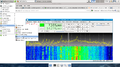Difference between revisions of "Screenshots and Recordings"
| Line 36: | Line 36: | ||
File:2011-11-26 CQWWCW qtradio ve9gj 28-MHz.jpg|QtRadio on Windows listening to CQWW CQ | File:2011-11-26 CQWWCW qtradio ve9gj 28-MHz.jpg|QtRadio on Windows listening to CQWW CQ | ||
File:QtRadio-Fldigi.png| fldigi using QtRadio including Rig Control via hamlib | File:QtRadio-Fldigi.png| fldigi using QtRadio including Rig Control via hamlib | ||
| + | File:QtRadiowCQRLog.jpg| CQRLog and QtRadio working together via QtRadio's hamlib interface | ||
</gallery> | </gallery> | ||
Revision as of 19:07, 14 January 2012
Contents
Various QtRadio Recordings
Glenn's Windows QtRadio on an XP Virtual Machine: http://www.youtube.com/watch?v=0A5MaSYL6mk
Glenn demonstrating 3 connections to Kevin's server where the slaves follow master's tuning: http://www.youtube.com/watch?v=EAWkHErtO7U
Sid's Beagleboard XM and QtRadio on napan.ca - 8000 1 aLaw: http://www.youtube.com/watch?v=LB8Vxb07Ph8
Alex testing TX on the rxtx-event branch: http://www.youtube.com/watch?v=oc9TuJucD48&feature=related
Alex listening in on 15M in VE9 from Singapore: http://www.youtube.com/watch?v=X-pSa5cHq6A&feature=related
Alex listening in on 10M, kb0omm from Singapore: http://youtu.be/Rt8E0hHMwMY
Oliver's TX Signal received on 10 Meter by a Softrock RXTX: http://www.youtube.com/watch?v=vsIdDfSHsWA
Oliver - QtRadio Zapping on a new Server: http://www.youtube.com/watch?v=yY_mUzj357s
Android Client: http://www.youtube.com/watch?v=up-BEKxTTXs
Alex - Tx spectrum displayed: http://youtu.be/I4ya56LYUQ0
Oliver with UHFSDR TXing at 2-Meter: http://www.youtube.com/watch?v=Okx_tCu4hcs
Oliver rcv with UHFSDR on 70cm: http://www.youtube.com/watch?v=5qr9rmz0OSo
Oliver rcv with UHFSDR HO-68 Satellite in CW (95mW): http://www.youtube.com/watch?v=fwHSIyLsb54
Alberto IZ0CEZ with USRP: http://www.youtube.com/watch?v=mD9tUWV_Y-Q
Various QtRadio Screenshots
Ghpsdr3-usb-boot
How to make videos in Ubuntu
In Ubuntu videos are easily recorded with recordmydesktop.
sudo apt-get install recordmydesktop
Change to a terminal window and type:
~$ recordmydesktop
In pavucontrol select the wanted audio source.
Before you upload the recorded ogg video file to Youtube, it has to be converted:
sudo apt-get install mencoder
mencoder foo.ogv -o foo.avi -oac mp3lame -lameopts fast:preset=standard -ovc lavc -lavcopts vcodec=mpeg4:vbitrate=4000