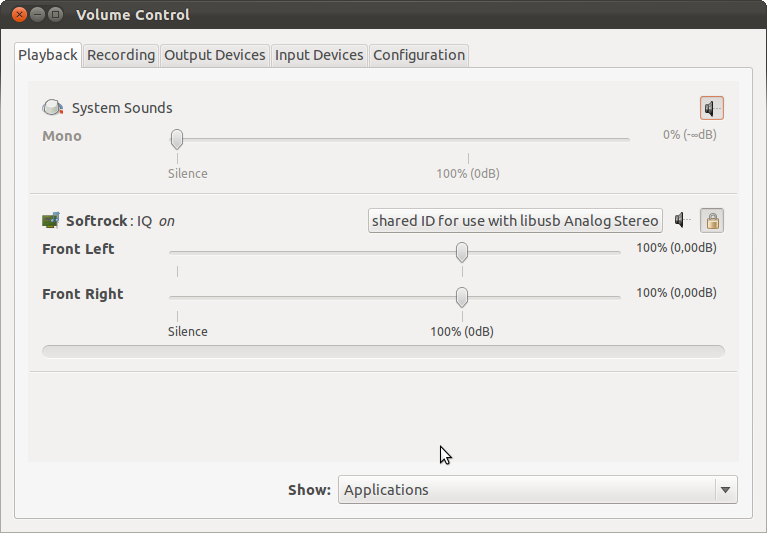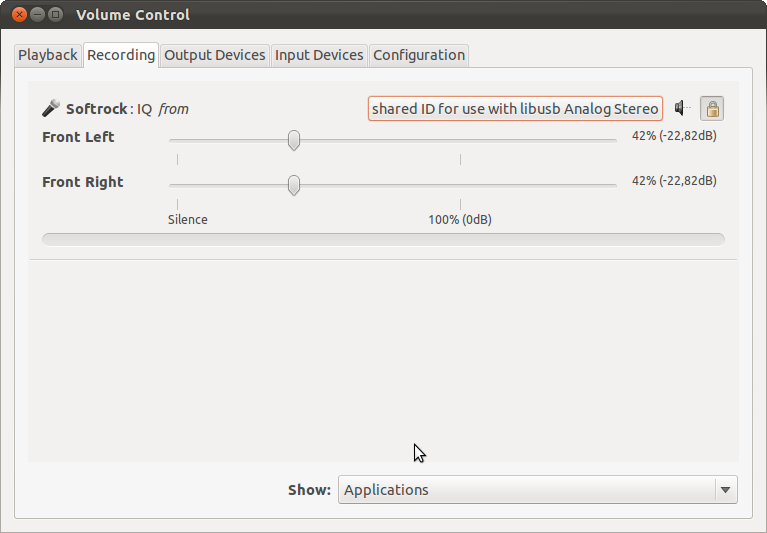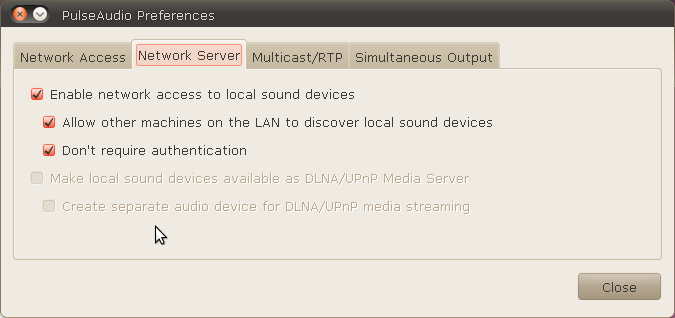Difference between revisions of "Pulseaudio Setup"
m (→Enable Pulseaudio Daemon to run in system wide mode) |
|||
| (20 intermediate revisions by 6 users not shown) | |||
| Line 1: | Line 1: | ||
| − | To | + | == Set audio levels with Pavucontrol == |
| + | To configure the softrock server with your soundcard for IQ processing use: | ||
<pre> | <pre> | ||
pavucontrol | pavucontrol | ||
</pre> | </pre> | ||
| − | to | + | In order to install it, submit the following command: |
| − | |||
<pre> | <pre> | ||
| − | + | sudo apt-get install pavucontrol | |
</pre> | </pre> | ||
| − | + | Choose your Soundcard for IQ processing. If you are running the SDR-Widget your settings should look like in the following two pictures. | |
| − | + | === TX audio levels on the softrock server === | |
| − | + | ||
| − | + | ||
| + | |||
| + | [[File:Playback.png]] | ||
| + | === RX audio levels on the softrock server === | ||
| + | |||
| + | |||
| + | [[File:Recording.png]] | ||
| + | |||
| + | '''Make sure not to set the RX Audio level in the Recording Tab of pavucontrol to 100%. Otherwise you could have audio feedthrough from RX to TX and a distorted TX Audio. A level from 22% - 80% would be ok, but may vary on each system.''' | ||
| + | |||
| + | == Enable network mode == | ||
You also need to run pulse in network mode. Use: | You also need to run pulse in network mode. Use: | ||
<pre> | <pre> | ||
| Line 21: | Line 29: | ||
</pre> | </pre> | ||
| − | to set up network access by checking the various option boxes. | + | In order to install it, submit the following command: |
| + | |||
| + | === Ubuntu === | ||
| + | <pre> | ||
| + | sudo apt-get install paprefs | ||
| + | </pre> | ||
| + | |||
| + | === Fedora 16 === | ||
| + | <pre> | ||
| + | sudo yum install pulseaudio-module-zeroconf | ||
| + | sudo yum install paprefs | ||
| + | pulseaudio -k ; pulseaudio -D --log-target=syslog | ||
| + | </pre> | ||
| + | |||
| + | |||
| + | |||
| + | to set up network access by checking the various option boxes as follows: | ||
| + | |||
| + | [[File:PulseAudio_Preferences_036.png]] | ||
| + | |||
| + | <br> | ||
| + | |||
| + | [[File:PulseAudio_Preferences_037.png]] | ||
| + | |||
| + | If you are not able to change the network options you might be able to solve it with this workaround. See bug report for Ubuntu 11.10 [https://bugs.launchpad.net/ubuntu/+source/paprefs/+bug/829051]. | ||
| + | |||
| + | <pre> | ||
| + | sudo ln -s /usr/lib/pulse-1.0 /usr/lib/pulse-1.0.0 | ||
| + | </pre> | ||
| + | |||
| + | === Pulseaudio Setup independant on a X-Server installation === | ||
| + | ==== Add Username to /etc/group ==== | ||
| + | Make sure you add your username to the following system groups: | ||
| + | <ul> | ||
| + | <li>pulse | ||
| + | <li>pulse-access | ||
| + | <li>audio | ||
| + | </ul> | ||
| + | |||
| + | Use the following commands: ($USER stands for current logged in user)<br> | ||
| + | <pre> | ||
| + | sudo adduser $USER pulse | ||
| + | sudo adduser $USER pulse-access | ||
| + | sudo adduser $USER audio | ||
| + | </pre> | ||
| + | |||
| + | Example, for the user dl6kbg the grup file must contain: | ||
| + | <pre> | ||
| + | grep dl6kbg /etc/group | ||
| + | ... | ||
| + | audio:x:29:pulse,dl6kbg | ||
| + | pulse:x:119:dl6kbg | ||
| + | pulse-access:x:120:dl6kbg | ||
| + | ... | ||
| + | </pre> | ||
| + | ==== Enable Pulseaudio Daemon to run in system wide mode ==== | ||
| + | <pre> | ||
| + | sudo nano /etc/default/pulseaudio | ||
| + | </pre> | ||
| + | |||
| + | change settings to: | ||
| + | |||
| + | <pre> | ||
| + | PULSEAUDIO_SYSTEM_START=1 | ||
| + | DISALLOW_MODULE_LOADING=0 | ||
| + | </pre> | ||
| + | |||
| + | Latest pulseaudio versions settings, /etc/default/pulseaudio is not used:- | ||
| + | |||
| + | "sudo nano /etc/pulse/daemon.conf" and uncomment the following line to read as follows:- | ||
| + | |||
| + | daemonize = yes | ||
| + | |||
| + | ==== Enable network mode ==== | ||
| + | <pre> | ||
| + | sudo nano /etc/pulse/system.pa | ||
| + | </pre> | ||
| + | |||
| + | and add: | ||
| + | |||
| + | <pre> | ||
| + | load-module module-native-protocol-tcp auth-anonymous=1 | ||
| + | </pre> | ||
| + | |||
| + | Restart pulseaudio: | ||
| + | <pre> | ||
| + | sudo /etc/init.d/pulseaudio restart | ||
| + | </pre> | ||
| + | |||
| + | or restart the system and fire up the softrock server. | ||
| + | Pulseaudio runs now in systemwide mode and your softrock server should be able to establish a connection | ||
| + | to your following dspserver. | ||
| + | |||
| + | == Configure Pulseaudio Daemon == | ||
In order to use 96000 or 192000, you will need to configure pulse audio by editing: | In order to use 96000 or 192000, you will need to configure pulse audio by editing: | ||
| Line 28: | Line 129: | ||
</pre> | </pre> | ||
| − | + | Uncomment these settings and change it for your needs. | |
| + | |||
| + | Example: | ||
| + | <pre> | ||
| + | default-sample-format = s24le | ||
| + | default-sample-rate = 192000 | ||
| + | </pre> | ||
| + | |||
| + | == Tweak System for realtime performance == | ||
| + | |||
| + | For realtime audio add the following to: | ||
| + | <pre> | ||
| + | /etc/security/limits.conf | ||
| + | </pre> | ||
| + | |||
<pre> | <pre> | ||
| − | + | @audio - rtprio 99 | |
| + | @audio - memlock unlimited | ||
</pre> | </pre> | ||
| − | and | + | and reboot and enjoy your system. |
Latest revision as of 15:41, 5 May 2015
Contents
Set audio levels with Pavucontrol
To configure the softrock server with your soundcard for IQ processing use:
pavucontrol
In order to install it, submit the following command:
sudo apt-get install pavucontrol
Choose your Soundcard for IQ processing. If you are running the SDR-Widget your settings should look like in the following two pictures.
TX audio levels on the softrock server
RX audio levels on the softrock server
Make sure not to set the RX Audio level in the Recording Tab of pavucontrol to 100%. Otherwise you could have audio feedthrough from RX to TX and a distorted TX Audio. A level from 22% - 80% would be ok, but may vary on each system.
Enable network mode
You also need to run pulse in network mode. Use:
paprefs
In order to install it, submit the following command:
Ubuntu
sudo apt-get install paprefs
Fedora 16
sudo yum install pulseaudio-module-zeroconf sudo yum install paprefs pulseaudio -k ; pulseaudio -D --log-target=syslog
to set up network access by checking the various option boxes as follows:
If you are not able to change the network options you might be able to solve it with this workaround. See bug report for Ubuntu 11.10 [1].
sudo ln -s /usr/lib/pulse-1.0 /usr/lib/pulse-1.0.0
Pulseaudio Setup independant on a X-Server installation
Add Username to /etc/group
Make sure you add your username to the following system groups:
- pulse
- pulse-access
- audio
Use the following commands: ($USER stands for current logged in user)
sudo adduser $USER pulse sudo adduser $USER pulse-access sudo adduser $USER audio
Example, for the user dl6kbg the grup file must contain:
grep dl6kbg /etc/group ... audio:x:29:pulse,dl6kbg pulse:x:119:dl6kbg pulse-access:x:120:dl6kbg ...
Enable Pulseaudio Daemon to run in system wide mode
sudo nano /etc/default/pulseaudio
change settings to:
PULSEAUDIO_SYSTEM_START=1 DISALLOW_MODULE_LOADING=0
Latest pulseaudio versions settings, /etc/default/pulseaudio is not used:-
"sudo nano /etc/pulse/daemon.conf" and uncomment the following line to read as follows:-
daemonize = yes
Enable network mode
sudo nano /etc/pulse/system.pa
and add:
load-module module-native-protocol-tcp auth-anonymous=1
Restart pulseaudio:
sudo /etc/init.d/pulseaudio restart
or restart the system and fire up the softrock server. Pulseaudio runs now in systemwide mode and your softrock server should be able to establish a connection to your following dspserver.
Configure Pulseaudio Daemon
In order to use 96000 or 192000, you will need to configure pulse audio by editing:
/etc/pulse/daemon.conf
Uncomment these settings and change it for your needs.
Example:
default-sample-format = s24le default-sample-rate = 192000
Tweak System for realtime performance
For realtime audio add the following to:
/etc/security/limits.conf
@audio - rtprio 99 @audio - memlock unlimited
and reboot and enjoy your system.