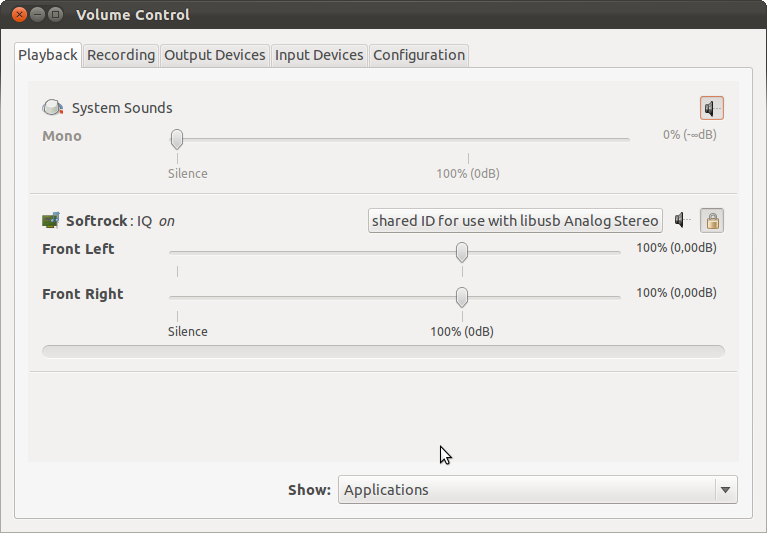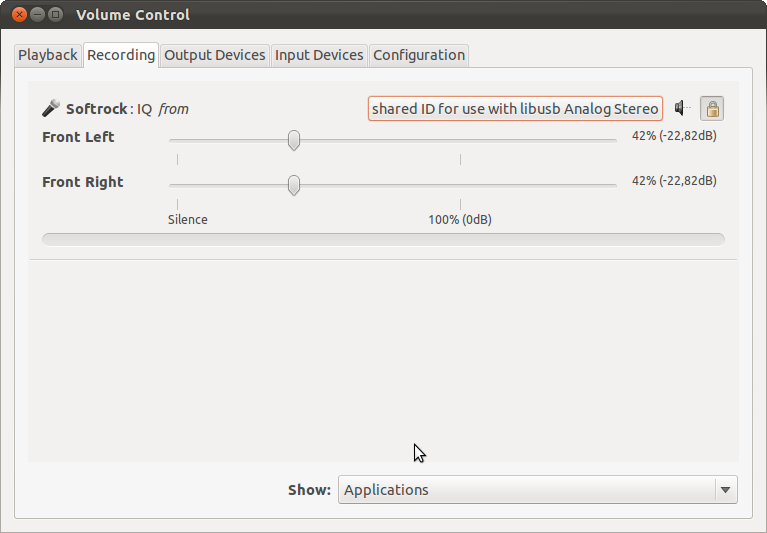Difference between revisions of "Pulseaudio Setup"
(→Set audio levels with Pavucontrol) |
|||
| Line 1: | Line 1: | ||
== Set audio levels with Pavucontrol == | == Set audio levels with Pavucontrol == | ||
| − | To | + | To configure the softrock server with your soundcard for IQ processing use: |
<pre> | <pre> | ||
pavucontrol | pavucontrol | ||
| Line 11: | Line 11: | ||
</pre> | </pre> | ||
| − | + | Choose your Soundcard for IQ processing. If you are running the SDR-Widget your settings should look like in the following two pictures. | |
=== TX audio levels on the softrock server === | === TX audio levels on the softrock server === | ||
| Line 23: | Line 23: | ||
'''Make shure not to set the RX Audio level in the Recording Tab of pavucontrol to 100%. Otherwise you could have audio feedthrough from RX to TX and a distorted TX Audio. A level from 22% - 80% would be ok, but may vary on each system.''' | '''Make shure not to set the RX Audio level in the Recording Tab of pavucontrol to 100%. Otherwise you could have audio feedthrough from RX to TX and a distorted TX Audio. A level from 22% - 80% would be ok, but may vary on each system.''' | ||
| − | == Enable | + | == Enable network mode == |
You also need to run pulse in network mode. Use: | You also need to run pulse in network mode. Use: | ||
<pre> | <pre> | ||
| Line 38: | Line 38: | ||
=== Pulseaudio Setup independant on a X-Server installation === | === Pulseaudio Setup independant on a X-Server installation === | ||
| − | + | ==== Add Username to /etc/group ==== | |
Make sure you add your username to the following system groups: | Make sure you add your username to the following system groups: | ||
<ul> | <ul> | ||
| Line 62: | Line 62: | ||
... | ... | ||
</pre> | </pre> | ||
| + | ==== Enable Pulseaudio Daemon to run in system wide mode ==== | ||
<pre> | <pre> | ||
sudo nano /etc/default/pulseaudio | sudo nano /etc/default/pulseaudio | ||
| Line 72: | Line 73: | ||
DISALLOW_MODULE_LOADING=0 | DISALLOW_MODULE_LOADING=0 | ||
</pre> | </pre> | ||
| − | + | ==== Enable network mode ==== | |
<pre> | <pre> | ||
sudo nano /etc/pulse/system.pa | sudo nano /etc/pulse/system.pa | ||
Revision as of 15:34, 14 November 2011
Contents
Set audio levels with Pavucontrol
To configure the softrock server with your soundcard for IQ processing use:
pavucontrol
In order to install it, submit the following command:
sudo apt-get install pavucontrol
Choose your Soundcard for IQ processing. If you are running the SDR-Widget your settings should look like in the following two pictures.
TX audio levels on the softrock server
RX audio levels on the softrock server
Make shure not to set the RX Audio level in the Recording Tab of pavucontrol to 100%. Otherwise you could have audio feedthrough from RX to TX and a distorted TX Audio. A level from 22% - 80% would be ok, but may vary on each system.
Enable network mode
You also need to run pulse in network mode. Use:
paprefs
In order to install it, submit the following command:
sudo apt-get install paprefs
to set up network access by checking the various option boxes.
Pulseaudio Setup independant on a X-Server installation
Add Username to /etc/group
Make sure you add your username to the following system groups:
- pulse
- pulse-access
- audio
Use the following commands: ($USER stands for current logged in user)
sudo adduser $USER pulse sudo adduser $USER pulse-access sudo adduser $USER audio
Example, for the user dl6kbg the grup file must contain:
grep dl6kbg /etc/group ... audio:x:29:pulse,dl6kbg pulse:x:119:dl6kbg pulse-access:x:120:dl6kbg ...
Enable Pulseaudio Daemon to run in system wide mode
sudo nano /etc/default/pulseaudio
change settings to:
PULSEAUDIO_SYSTEM_START=1 DISALLOW_MODULE_LOADING=0
Enable network mode
sudo nano /etc/pulse/system.pa
and add:
load-module module-native-protocol-tcp auth-anonymous=1
Restart pulseaudio:
sudo /etc/init.d/pulseaudio restart
or restart the system and fire up the softrock server. Pulseaudio runs now in systemwide mode and your softrock server should be able to establish a connection to your following dspserver.
Configure Pulseaudio Daemon
In order to use 96000 or 192000, you will need to configure pulse audio by editing:
/etc/pulse/daemon.conf
Uncomment these settings and change it for your needs.
Example:
default-sample-format = s24le default-sample-rate = 192000
Tweak System for realtime performance
For realtime audio add the following to:
/etc/security/limits.conf
@audio - rtprio 99 @audio - memlock unlimited
and reboot and enjoy your system.