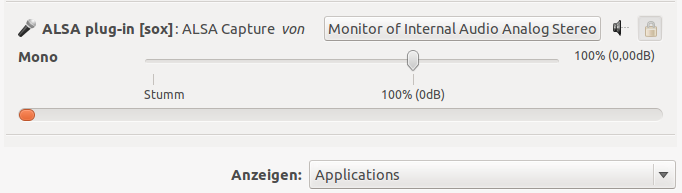Utilities
From Ghpsdr3 SDR project
So, now you have QtRadio running. Let's have some fun and do some useful things.
Contents
Squelch activated Recordings
Full featured recording script
sudo apt-get install sox
sudo apt-get install hamlib-utils
##!/bin/bash QRG="_$(exec rigctl -m2 -r 127.0.0.1:19090 f 2>&1)" NAME=`date +%Y%m%d%H%M` rec -r 8000 -c 1 $NAME$QRG.wav echo "processing spectrogram..." sox $NAME$QRG.wav -n spectrogram -x 1280 -y 720 -z 100 -t "$NAME$QRG.wav" -c '' -o $NAME$QRG.png echo "...done !"
nano /usr/local/bin/qtradio_rec
mkdir QtRadio_Recordings
cd QtRadio_Recordings
Fire up QtRadio before starting the recording-script.
qtradio_rec
you should now see this output from sox:
dl6kbg@ubuntu:~$ qtradio_rec Input File : 'default' (alsa) Channels : 1 Sample Rate : 8000 Precision : 16-bit Sample Encoding: 16-bit Signed Integer PCM In:0.00% 00:00:21.50 [00:00:00.00] Out:164k [ | ] Clip:0
open pavucontrol and check if sox uses the right audio source. Select the following:
if you are done with your recording, press CRTL-C to quit the script and stop the recording. The script processes the spectrum image from the just recorded wave-file:
Aborted. processing spectrogram... ...done !
when you now have a look into your recording directory, you should have something like this:
-rw-rw-r-- 1 dl6kbg dl6kbg 207665 2012-04-05 20:41 201204052041_3756000.png -rw-rw-r-- 1 dl6kbg dl6kbg 32812 2012-04-05 20:41 201204052041_3756000.wav
You now have a time and frequency stamped audio file and the spectrum view from that audio file.